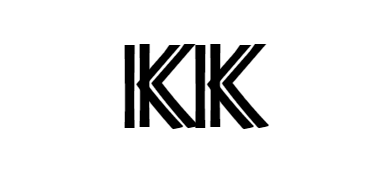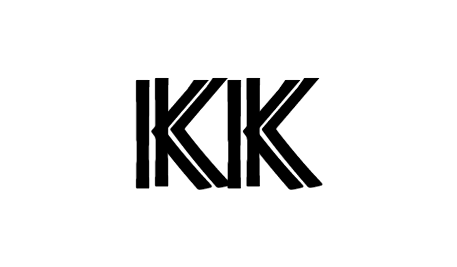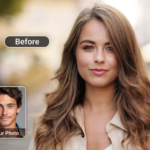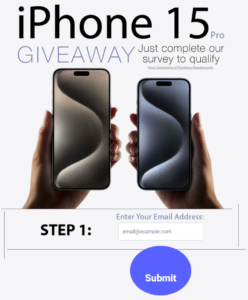Dealing with massive PDF files can be unwieldy. Lengthy documents take longer to open, edit, share and print. Splitting these colossal PDFs into tinier sections simplifies working with them. You can break down the file by file size, by a set number of pages, or even split by bookmarks.
Fortunately, there are a few straightforward ways to divide PDFs, both manually and automatically. This article will explore some of the most popular PDF splitting methods.
Each method has particular strengths and weaknesses, discussed in the following sections. With an understanding of the different techniques available, you can choose the fastest way to split PDFs to suit your needs.
Manual Splitting Methods
When you only need to divide a PDF into a few chunks, manual splitting gives you exact control without relying on extra software or websites.
Using Adobe Acrobat Pro
Adobe Acrobat Pro enables splitting PDFs by hand using two core techniques:
- The Extract Pages tool removes selected pages into a new file.
- Bookmarks can mark splitting points to export page ranges as new PDFs.
The benefit of manual splitting in Acrobat is full control over the location and size of splits. You can separate files based on logical divisions by chapter, section or other criteria.
However, manually splitting a lengthy PDF can grow tedious. The process also permanently alters the original by removing pages. For non-destructive splitting, online tools present a handy alternative.
Using Online PDF Splitting Tools
Numerous free online apps divide PDFs without needing to install any software. Typically, you upload a file to the website and enter the number of pages for each split.
Online PDF splitters work well for basic separation into files of equal size. Though they lack extensive customization options, these tools get the job done quickly without altering original documents.
Popular picks like ILovePDF and PDF2Go offer not just splitting, but related functionality like merging PDFs, adding passwords, converting to other formats and more. Just be conscious of file size limits when using any free service.
Automated Splitting Tools
Going beyond basic divisions, specialized splitting software automates much of the process for you. Once configured, automated tools require minimal manual effort to break PDFs into multiple documents.
Benefits of Using Automated Tools
Automated splitters handle large or complex jobs without repetitive manual work. After setting split parameters like file size, page count or bookmarks, you can literally walk away while the tool divides a PDF automatically.
Additional advantages include:
- Splitting by searchable text, barcodes or blank pages.
- Filtering page ranges and removing unwanted sections.
- Splitting multiple files in batch operations.
- Custom naming conventions for the split documents.
- Integrations with cloud storage for automatic file delivery.
Popular Tools
Many capable alternatives exist, but smart chat pdf tools like PopAi stand above the rest for user-friendly automated splitting.
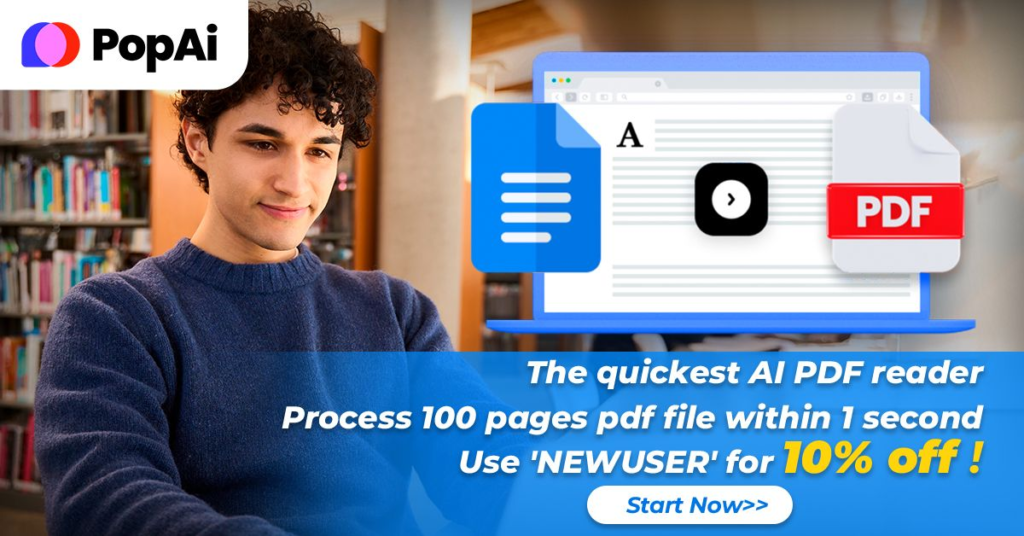
Smallpdf delivers smooth performance free for limited use. PopAi adds OCR for searchable splits while Sejda enables splits based on detected barcode pages. Most tools offer premium plans too that lift restrictions for commercial use.
When you need anything beyond straightforward splits, automated solutions save considerable effort.
Using Software Programs for PDF Splitting
For the most flexibility, desktop programs give advanced options to precisely divide PDFs. We’ll compare some top choices below.
Comparison of Different Software Programs Available
Leading desktop PDF editors provide specialized tools to separate files with precision. We’ll focus on these three high-performing choices:
- Adobe Acrobat Pro – Industry standard editor with extensive features.
- PDFsam – Open-source and free with capable splitting options.
- ABBYY FineReader – Adds OCR for searchable splits.
Acrobat Pro pulls ahead for unrivaled splitting versatility, like extracting pages as separate files or setting multi level bookmarks as split points. But the subscription cost leaves room for lower priced contenders.
PDFsam makes an impressive free option for splitting by page ranges, page counts or sizes. ABBYY adds text recognition to automate splitting via search keywords. Most desktop editors exceed online tools, but cost and complexity also increase.
Step-by-Step Guide on How to Split a PDF Using Software
While each program differs, here is a general guide to splitting with desktop software:
- Open the target PDF you want to divide.
- Use bookmarks or enter page numbers to mark split ranges.
- Access the splitting function and apply the defined divisions.
- Set output options like file names, locations and formats.
- Export the split PDF pieces as new files.
Extra steps like OCR, filters or deletes may augment the process. Despite small workflow differences, most editors make accurate customized splitting attainable.
Best Practices for Efficient PDF Splitting
Splitting PDFs need not be difficult, but small optimizations go a long way. We’ll review tactics to help PDF dividing go smoothly. Follow these guidelines to enhance performance and avoid common mishaps:
- Split documents before adding security like passwords which complicate dividing.
- Use descriptive split names that clarify content for easy management.
- When splitting by size, allow wiggle room under file size limits to account for variation.
- Check split accuracy manually using page thumbnails to catch skipped or duplicate sections.
- OCR documents beforehand so you can split via searchable text.
Conclusion
Segmenting giant PDF documents accelerates sharing, security and workflow. The optimal approach depends on your needs. Employ these PDF splitting techniques to wrestle massive files into manageable chunks with minimal effort. Breaking documents into smaller pieces liberates you to work productively.